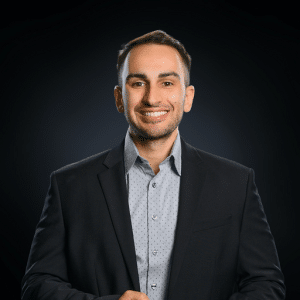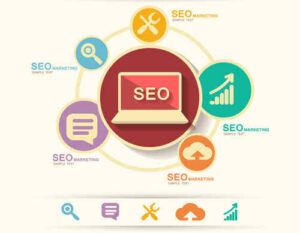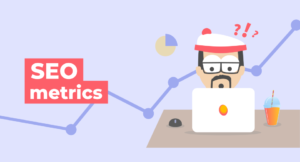Facebook Business Manager has a feature to share all important marketing assets with a partner/agency in one go. We’ll need to have access to your following assets:
- Facebook Leads Center
- Facebook Custom Conversions (if already created)
- Facebook Pixel
- Facebook Page
- Facebook Ads Account
How to Share Access?
1. Go to your Facebook Business Manager and click on the Settings icon.
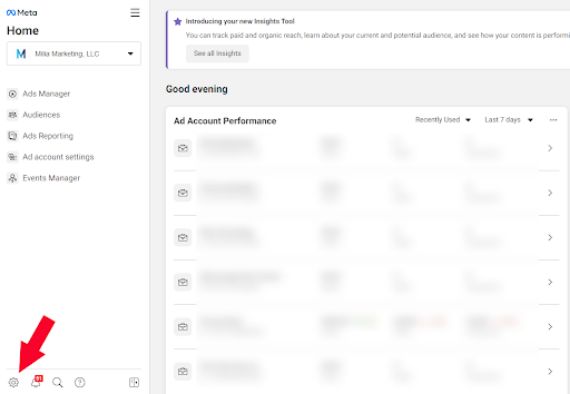
2. Click on Partners > Add and select “Give a partner access to your assets”
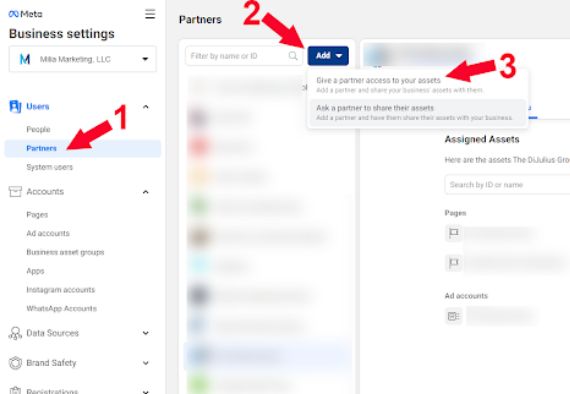
3. Enter our Business ID 1730854943845400 in the popup window and press Next.
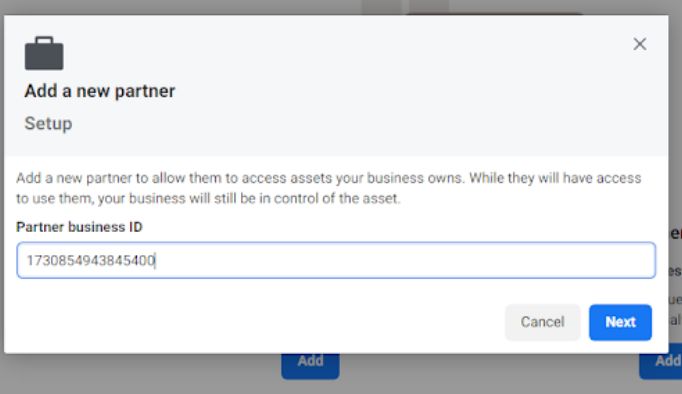
4. Share Full Control to assets one by one:
- Select Pages. Under the “Name” list, check each Page(s) you want to share access with us. Make sure after checking each Page(s) you enable the Full Control button each time.
- Do the same for Ad accounts, Pixels, Instagram accounts, Custom conversions, Leads access, Domains one by one with Full Control enabled, and press Save Changes.
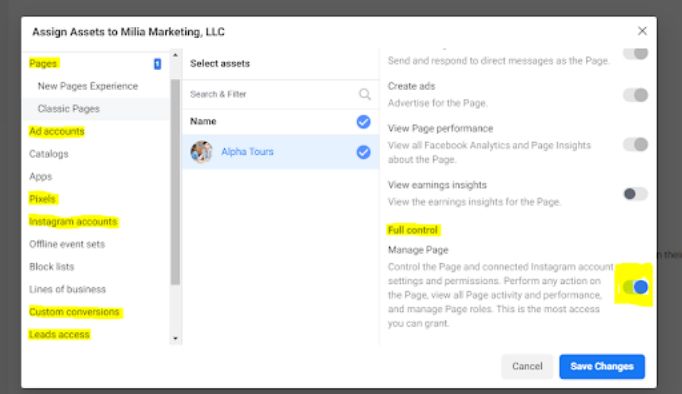
5. That’s it. Please notify us when you are done granting access.
Note: If you haven’t created a Business Manager Account, please create one by visiting this page.
Google Ads
Method #1
- Sign in to your Google Ads Account
- Look for the Ad Account ID on the top right corner
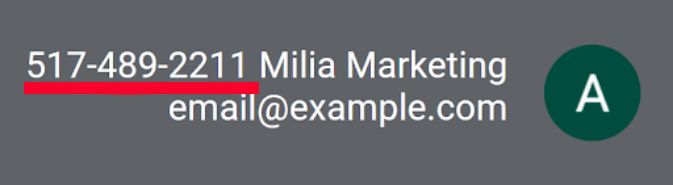
Method #2
- Sign in to your Google Ads Account
- Navigate to Tools & Settings > Account Access
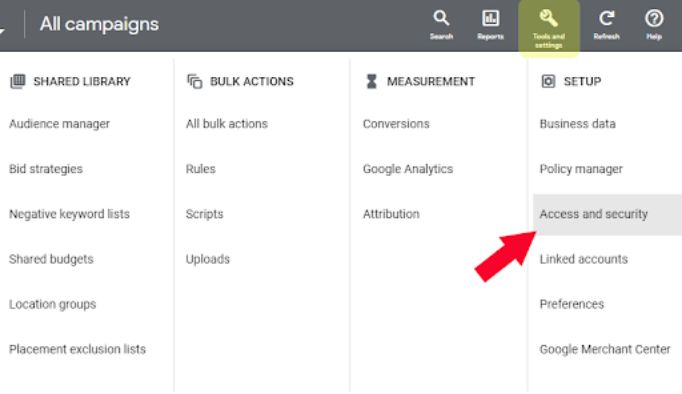
3. Go to Security Settings > Allowed domains > Add miliamarketing.com> Save
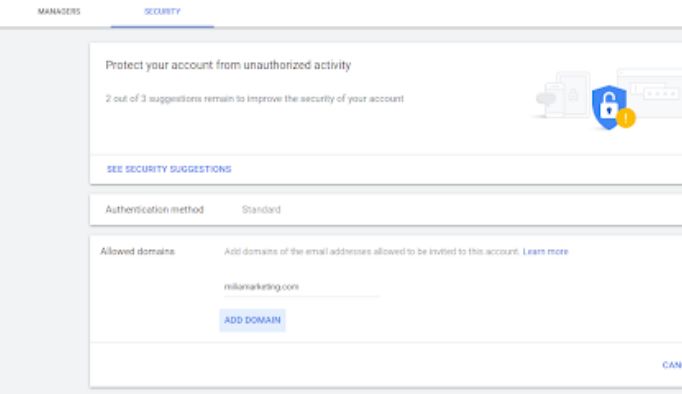
4. Now from the same page, go to Users > Add mcc@miliamarketing.com as an Admin > Send Invitation
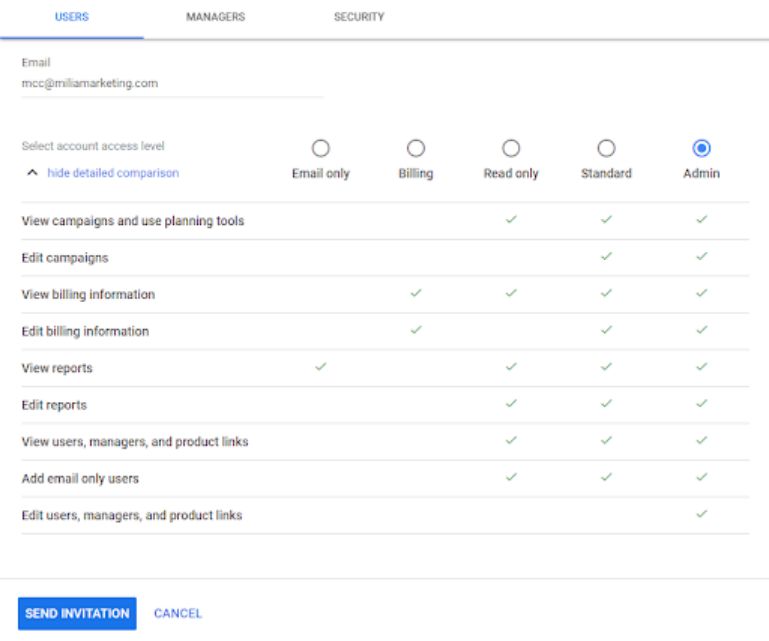
5. That’s it.
Google Analytics
1. Go to your Google Analytics account
2. Click on Admin
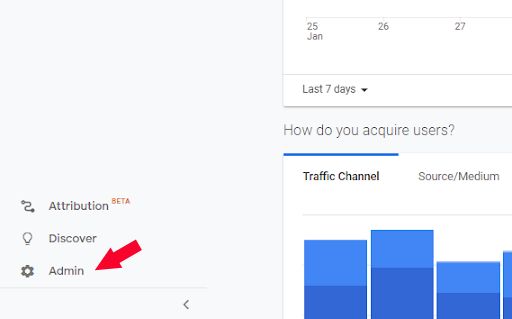
3. Click on “Account Access Management”
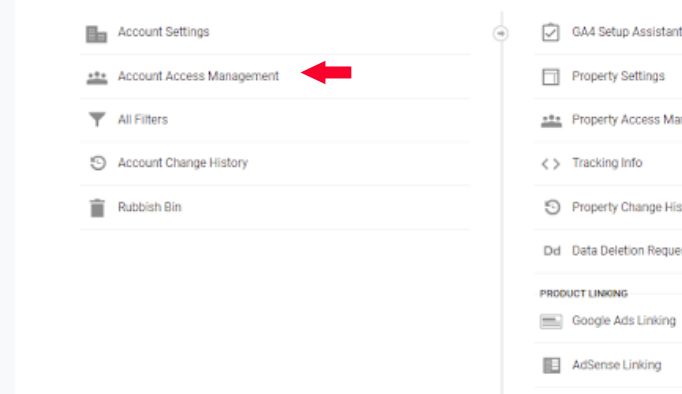
4. Click on the Add icon
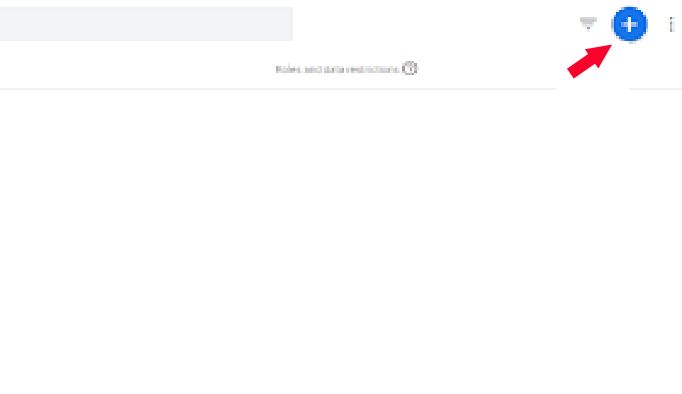
5. Type mcc@miliamarketing.com and web@miliamarketing.com, select Administrator role, and press Add.
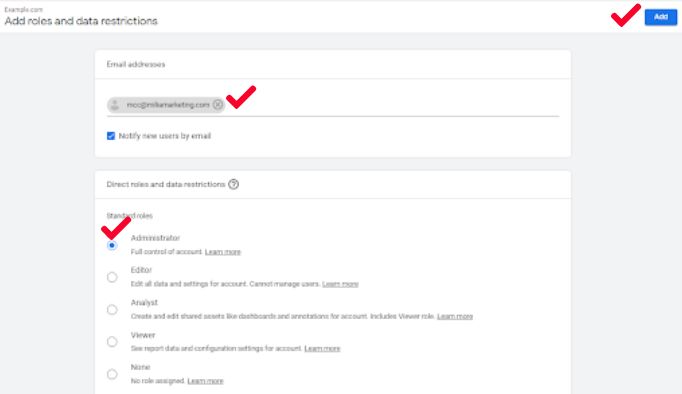
6. That’s it. You’re done.
Google Search Console
1. Go to Google Search Console
2. Search and Select the right site (in case you have multiple sites)
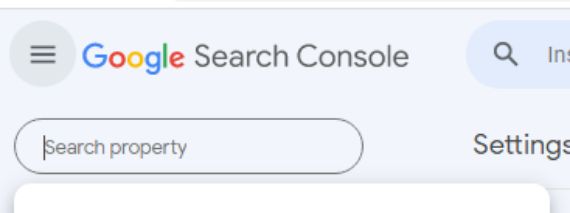
3. Click on Settings from the bottom-left corner.
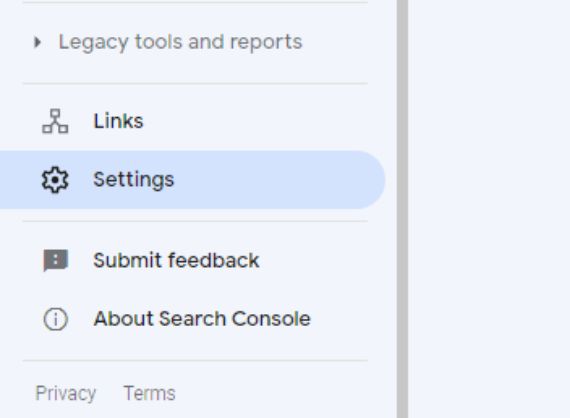
4. Click on Users and permissions
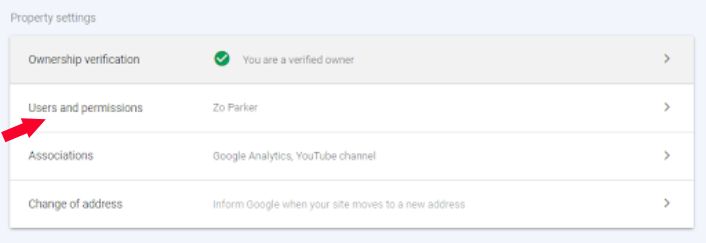
5. Click on Add User
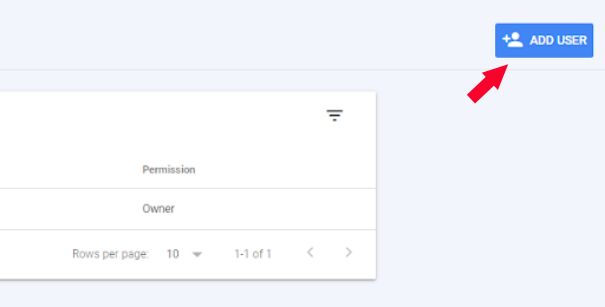
7. That’s it.
6. Add mcc@miliamarketing.com and web@miliamarketing.com, select Full under “Permission” and click Add.
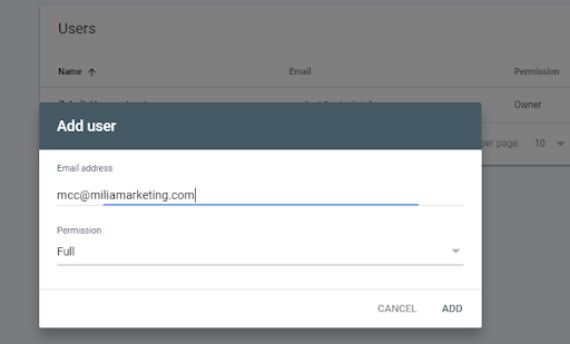
Google Tags Manager
1. Go to Google Tags Manager and click on your site’s container name
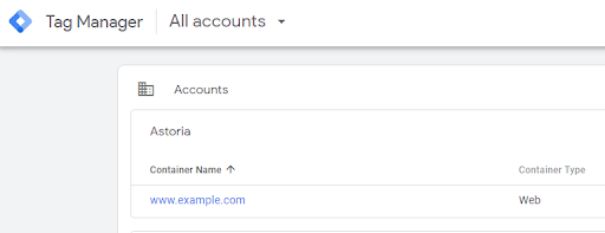
2. Click on Admin > User Management
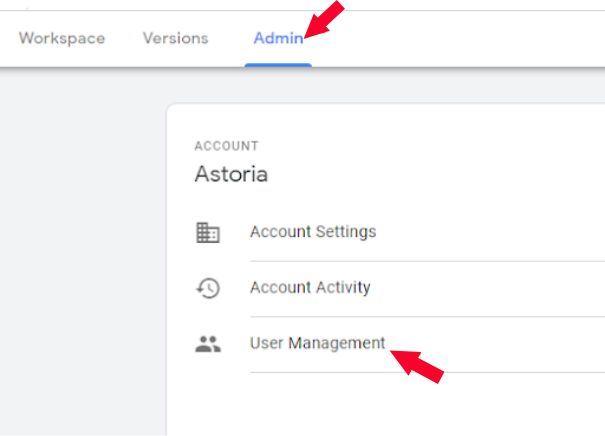
3. Enter our email address mcc@miliamarketing.com and web@miliamarketing.com, select both Administrator and User checkboxes, then click on Read.
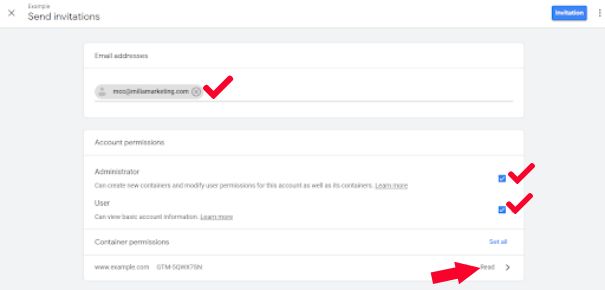
4. Select all boxes and click on Done.
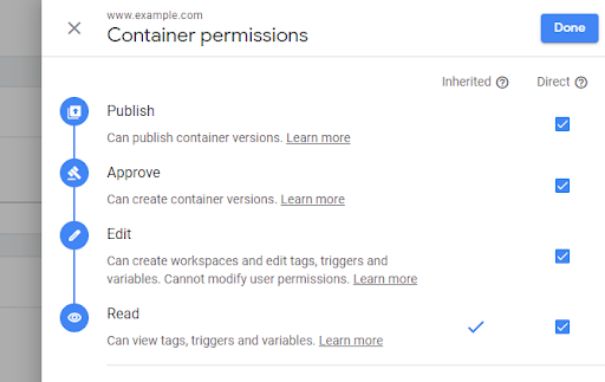
5. Click on Invitation.
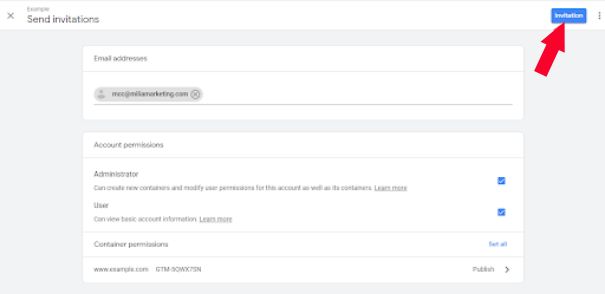
6. That’s it.
LinkedIn Ads Account
- Go to Linkedin Campaigns Manager
- Click on your Ad Account name
- Click on your Account Icon from the top-right corner and choose Manage access
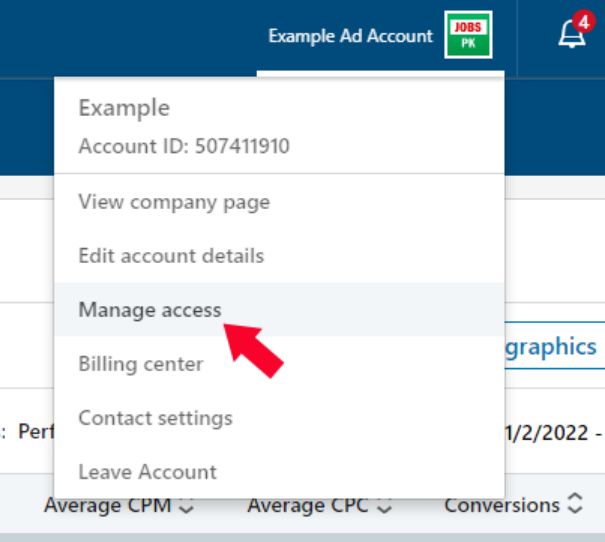
4. Click on Edit
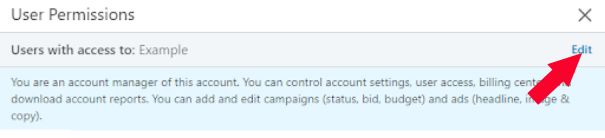
5. Enter anthony@miliamarketing.com and click on Save Changes.
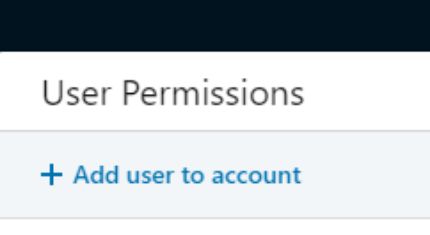
6. That’s it.
LinkedIn Company Page
Navigate to your company’s LinkedIn Company Page (example: https://www.linkedin.com/company/milia-marketing/)
2. Select Admin tools > Manage admins
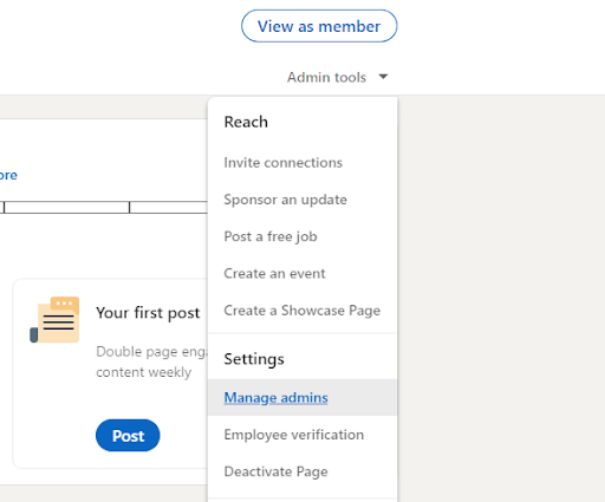
3. Add Anthony Milia as a Super admin (so that he can add our team and configure the accounts). Then click Save.
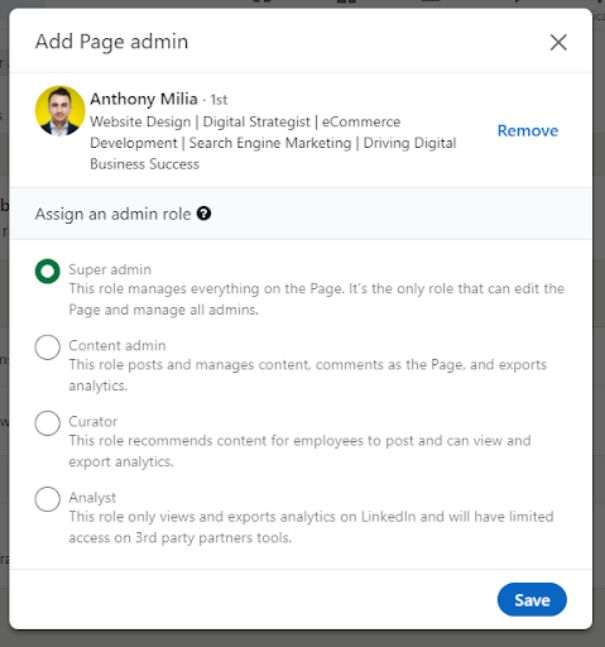
Note: This is needed so that we can create ads from your company page.
WordPress
1. Navigate to your site’s WordPress Dashboard
2. Go to Users > Add New
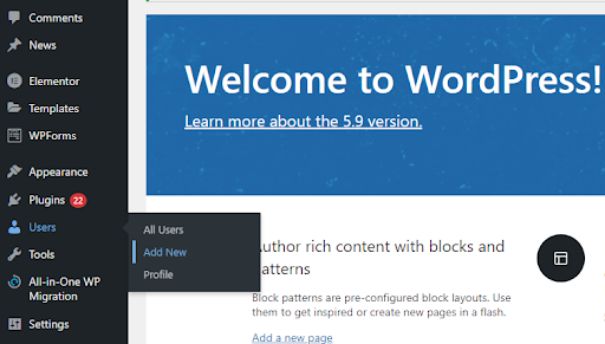
3. Add web@miliamarketing.com as an Administrator and click Add New User.
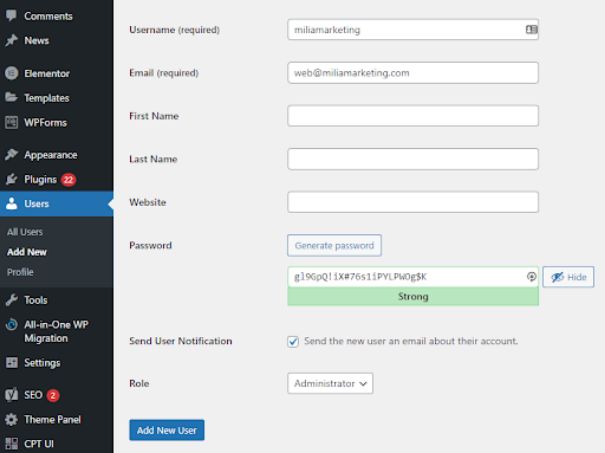
4. That’s it.